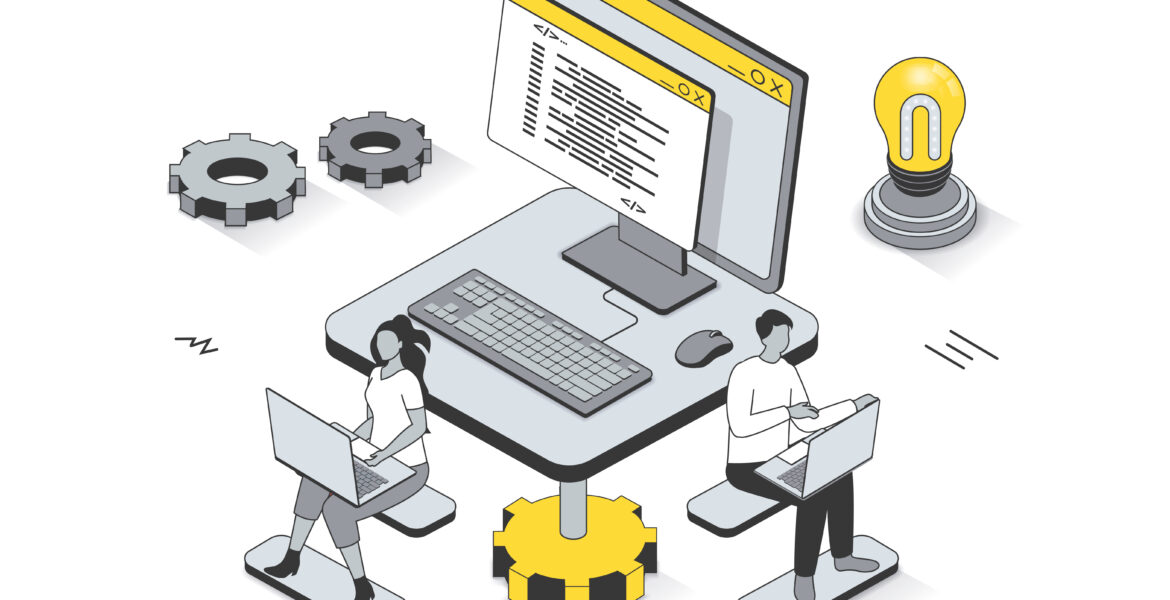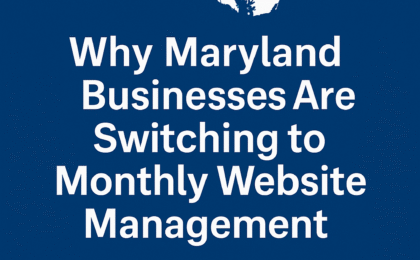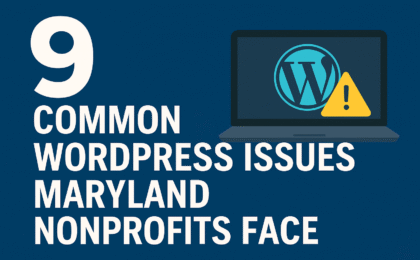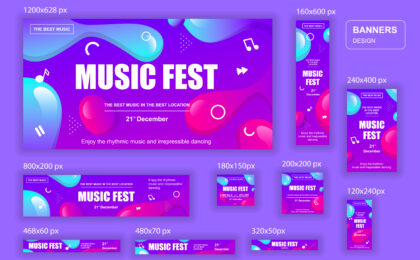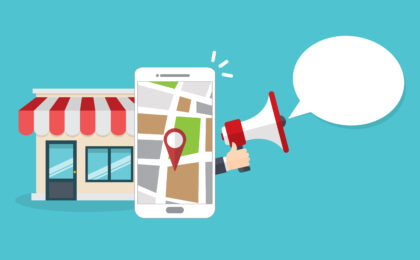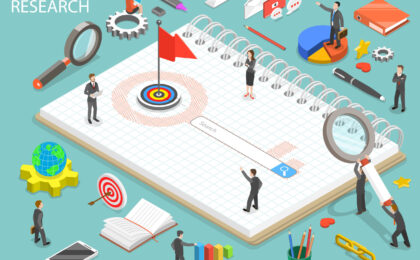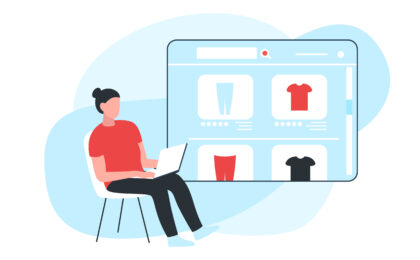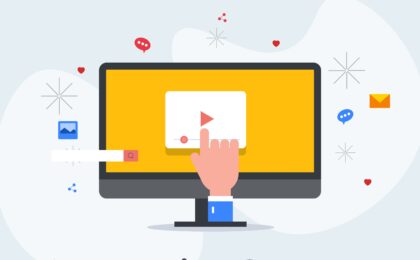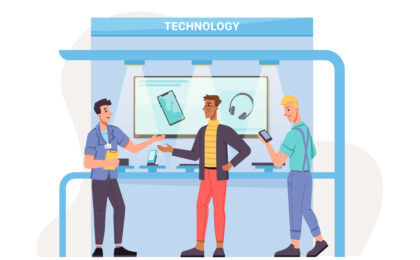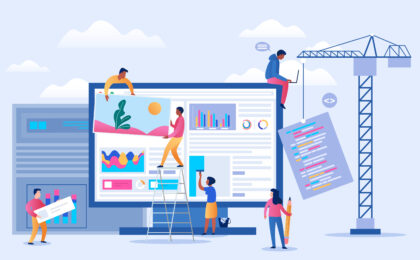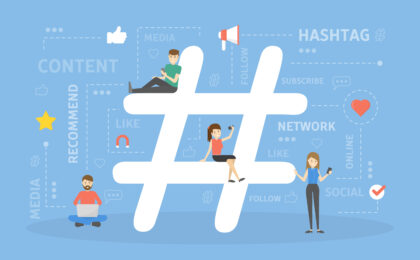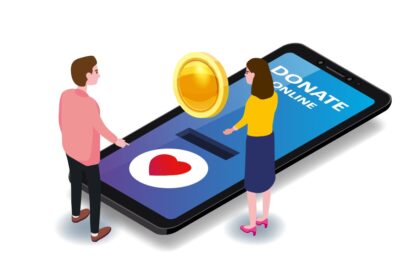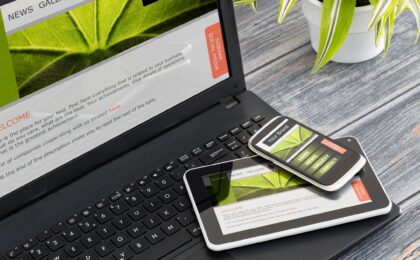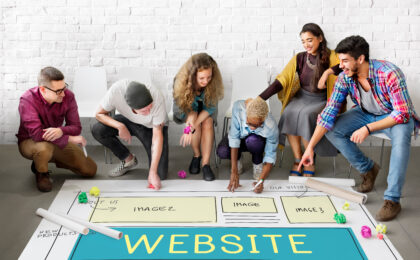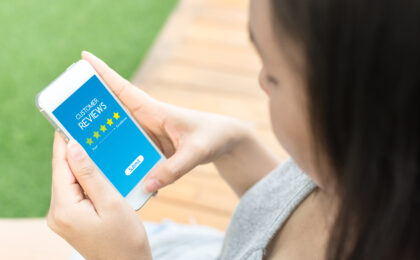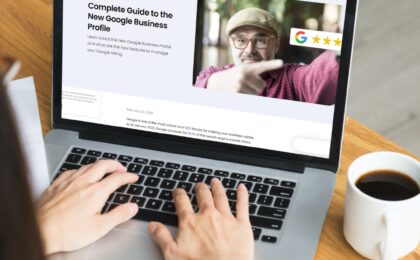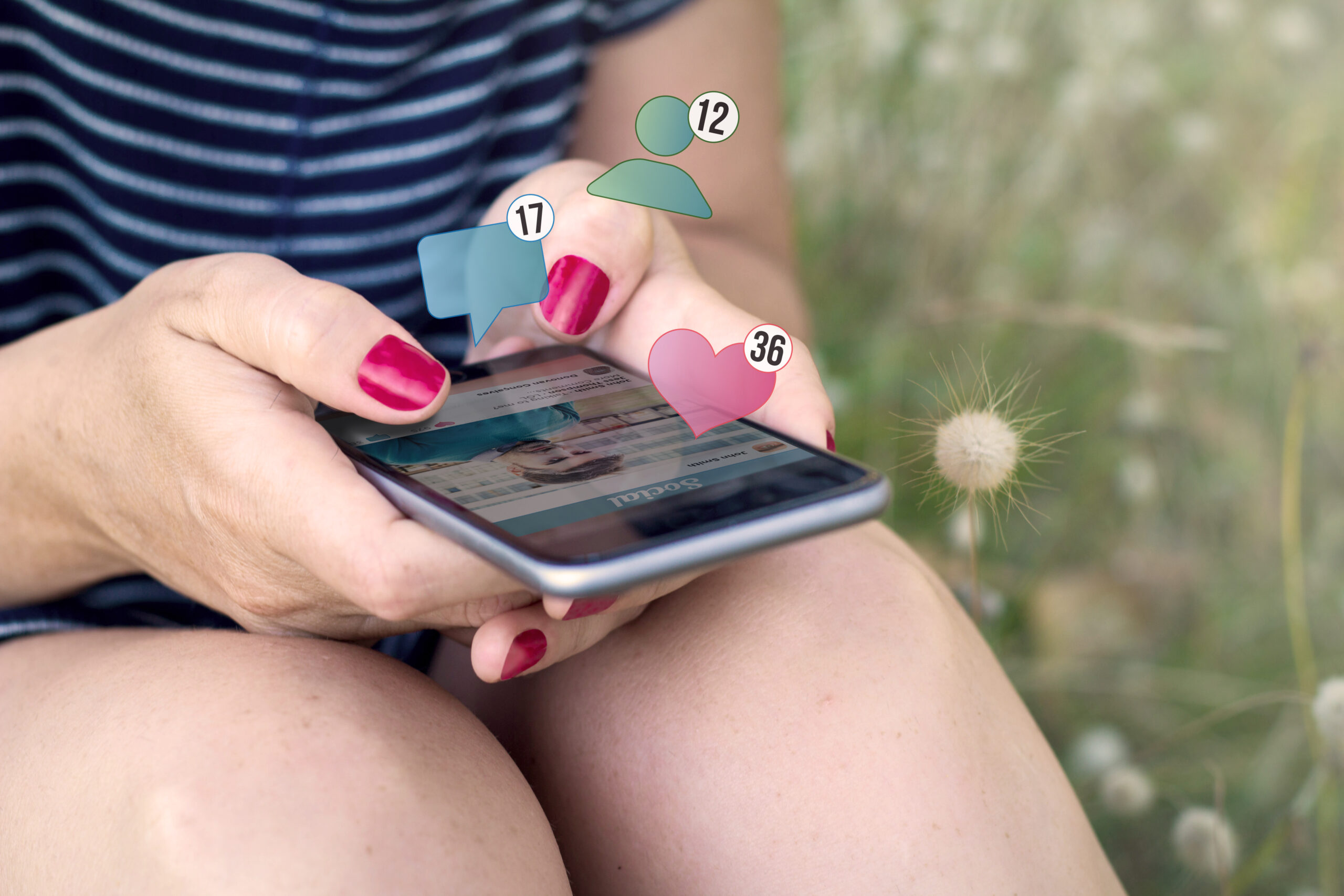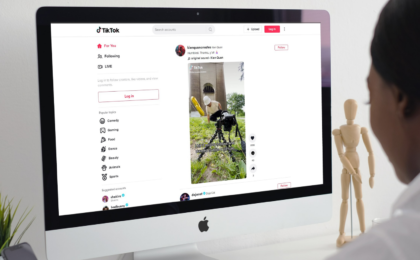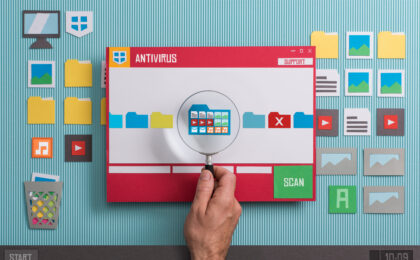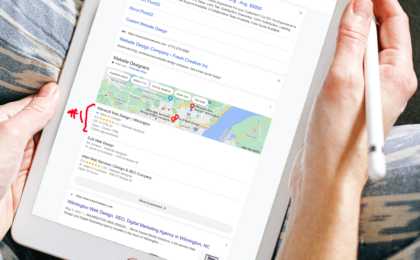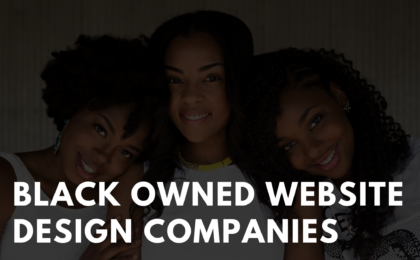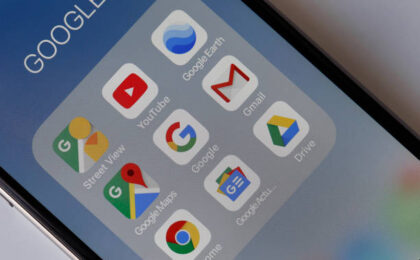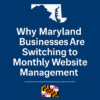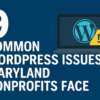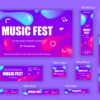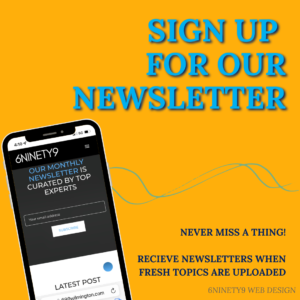Your website is only as good as the content that populates it. Having eye-catching images on your site is one of the best ways to ensure that it’s visually interesting and attractive, leading to higher traffic and engagement.
But this means that your images must not only be professional and high-quality, they must also be optimized. Optimizing images for your website means that they are best tailored to function for your site, keep it running at its best speed, and drive SEO.
And you can be sure that we’ve got the best methods to get it done. Here are 9 ways to optimize images for your WordPress site today.
#1: Choose the right format
Image files come in various formats. The two most common web image formats are JPEG and PNG.
Each one of these formats is best suited for different purposes. A JPEG image uses “lossy” compression, giving it best results for smaller rather than larger file sizes to avoid pixelation. PNGs, on the other hand, are “lossless” files, making them a good option for graphics and icons, and for very high-quality images.
#2: Make sure it’s the right size
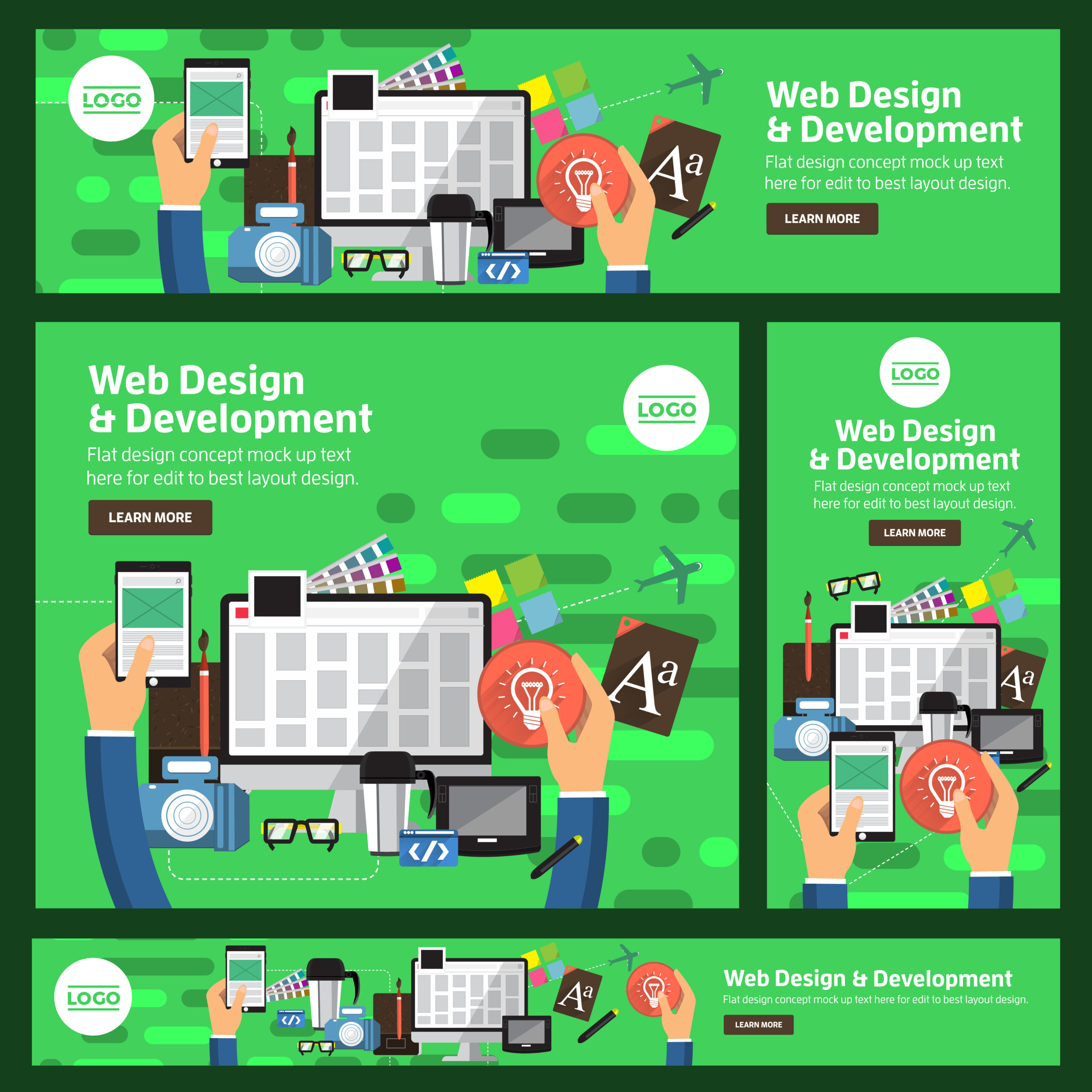
Image scaling is a highly effective way to optimize your images, because it minimizes the number of pixels you need to display the image at its intended size.
If an image is not scaled, the browser will load it at its full resolution first, then scale it down to fit the user’s screen. If it’s larger than 400 pixels and the screen can’t fit an image that size, the user won’t get the full effect of your content.
Some best practices of image scaling include:
- Keeping images under a couple hundred kilobytes
- Keeping image sizes under 72 dots per inch (DPI)
- Saving files as “web-optimized” JPEGS or PNGs
Image editors such as Photoshop and Lightroom can aid in the image scaling process.
#3: Make sure it’s in the right place
Right along with scaling of your image is placement. Where you situate your visuals in the post or page has a lot of implications for its SEO. 9 Methods to Optimize Images for WordPress
Placing the image closer to the keyword phrases will help your image page rank higher on search engines like Google. Also, make sure you add a caption to your image, that includes the most important descriptive keywords.
#4: Compress it
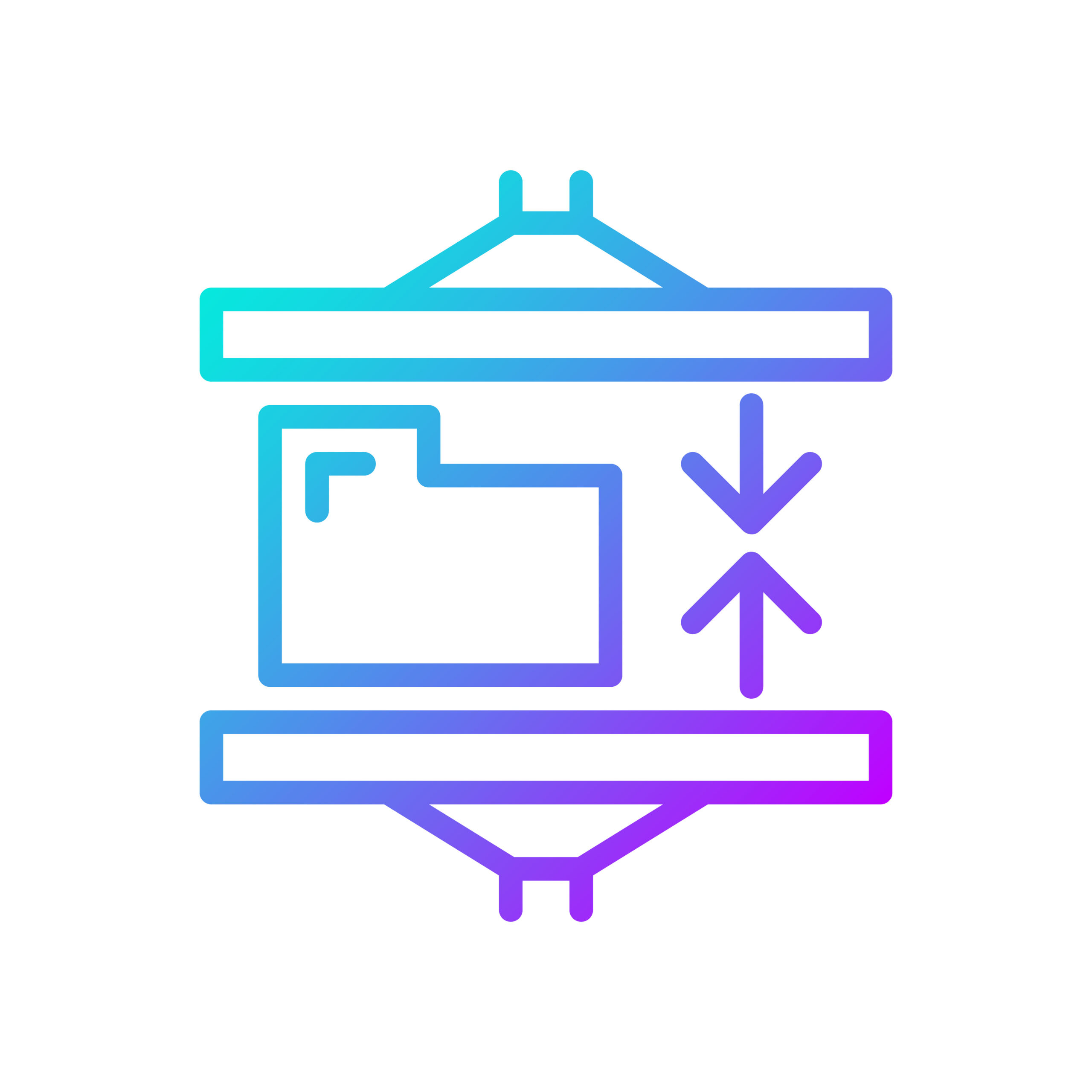
Image compression is the process of minimizing the size of an image file in bytes, without overly reducing its quality. The “lossy” versus “lossless” compression of JPEG and PNG files respectively means either removing some of the image’s data, or breaking it up into a smaller form.
Lossy compression may lead to a reduction in quality, but it also gives a greater boost to page speed. You can also customize the amount of compression you want in order to achieve a balance between these two effects. Slush Image Compression Plugin and ShortPixel Image Optimizer are two web tools you can use to achieve image compression.
#5: Focus on your feature
WordPress sites structurally include a featured image, which is embedded in your WordPress theme rather than being inserted into the body of a post. This is a great opportunity the CMS affords to your site that you should definitely take advantage of, as it allows you to customize your graphic content, displaying unique custom header images for specific posts and pages or setting thumbnails for specific features.
Once you choose a size for your featured image, it will remain fixed. For best results, choose a high-resolution image without pixelation. 9 Methods to Optimize Images for WordPress
#6: Lazy load images
We recently discussed lazy loading, which allows your page to load its various elements gradually as the user scrolls down, instead of loading them all at once, giving the impression of a faster site speed.
The most effective elements to add lazy loading to are the more data-heavy ones, like images and video. Adding lazy loading to your images using a plugin for WordPress is a great way to improve your user’s experience and turn them into a frequent visitor.
#7: Cache your images
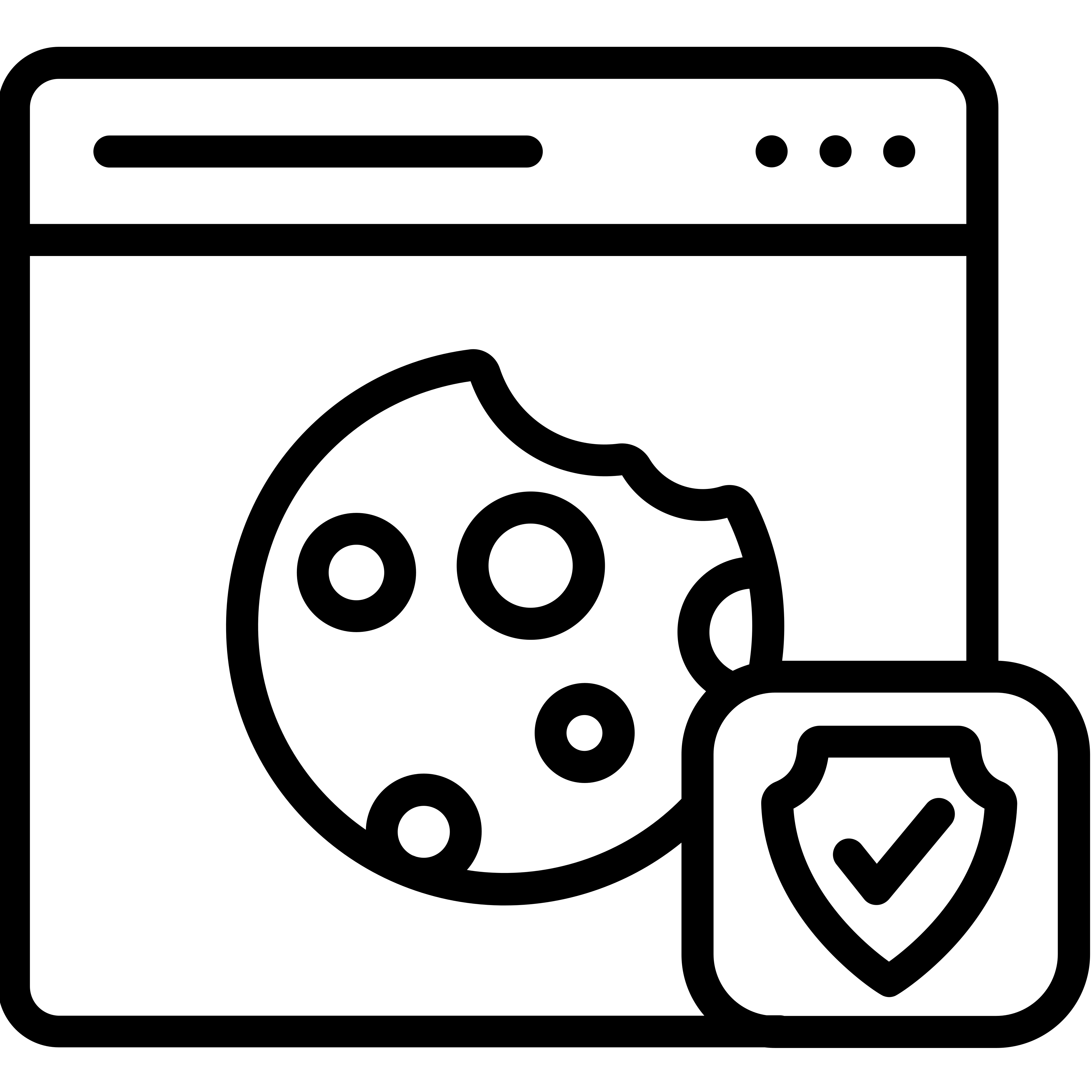
We also brought in the idea of using a caching plugin which builds all the HTML pages of your WordPress site up front and sends them to users when requested, instead of separately retrieving each page’s content from your database every time a visitor opens it. This optimizes not just your images and other visual media, but all your content, greatly improving your site’s speed and enhancing your user’s experience. This can also be accomplished through coding.
#8: Use alt-text
Also keep your mind on how to optimize your images for search, per the tips above. Another trick to this is including alt-text in the image’s code. This is an image description embedded in HTML which helps search engines to know what it is and thereby causes it to feature more prominently in search results.
In WordPress, this can be done in two ways. If you’re dealing with an image within a post, use the Image Settings option on the right side of the screen and follow the appropriate prompts. Or, you can go to Media > Library and fill in the “Alternative Text” field.
#9: Use title tags
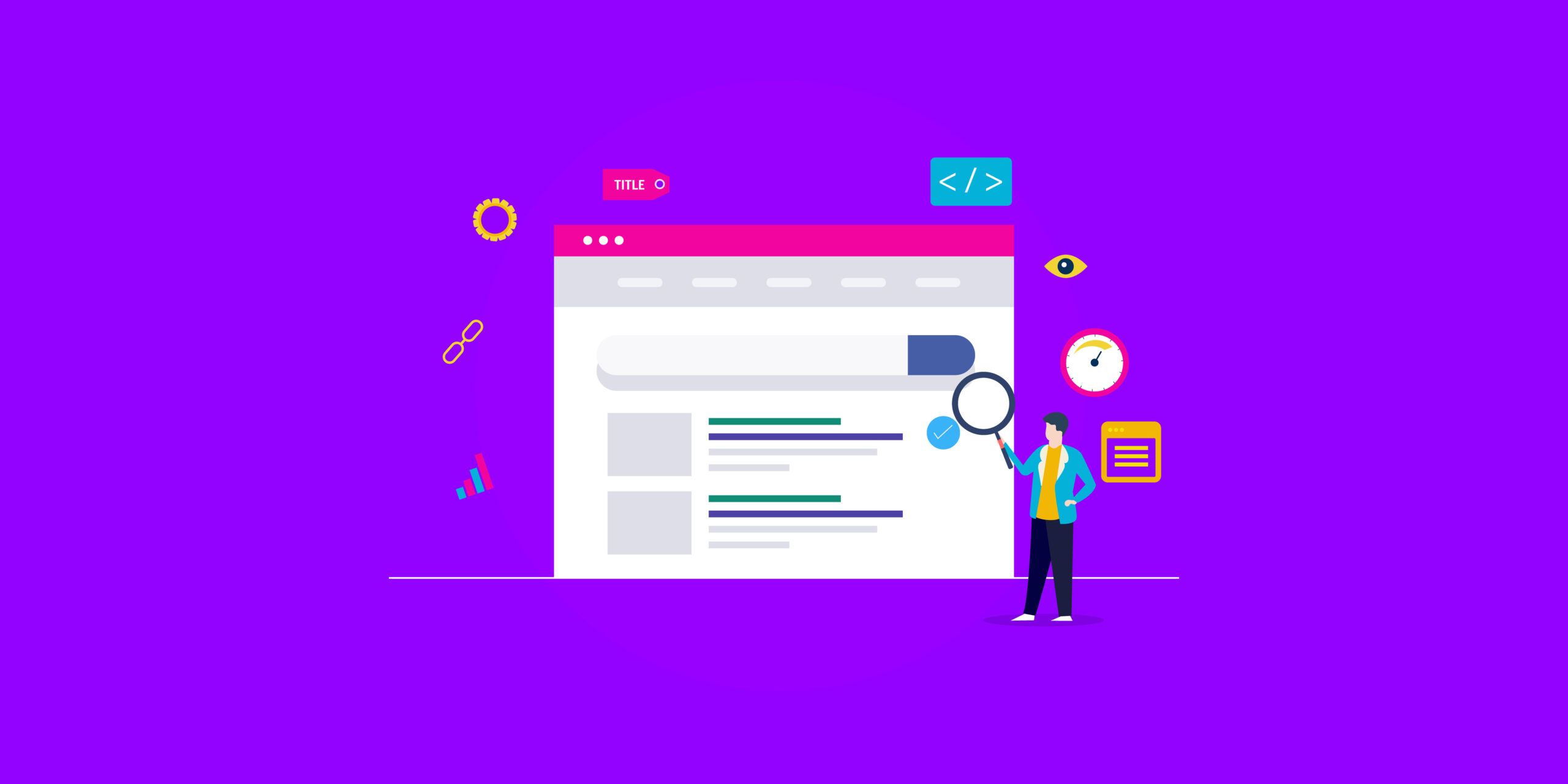
Another method of image search optimization is adding a title tag. This serves the same purpose as alt-text, only it’s meant for humans, not search bots. It’s the clickable headline for the search result of your image. 9 Methods to Optimize Images for WordPress
This is important not only for SEO, but it’s also a key step toward inclusivity, allowing visually impaired users to have access to your site and to know what your image represents.
Following these guidelines for your website’s images will lead to better UX and better SEO, and that means more traffic and more conversions. And for more boosting tips like these, stay tuned to this page.